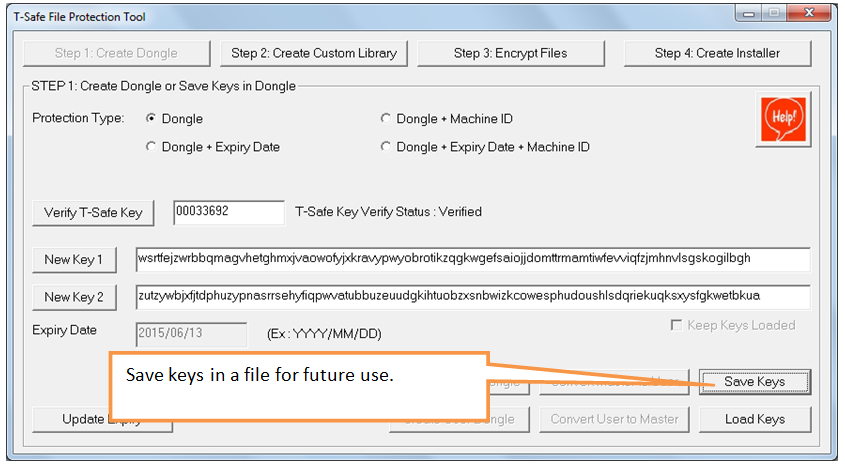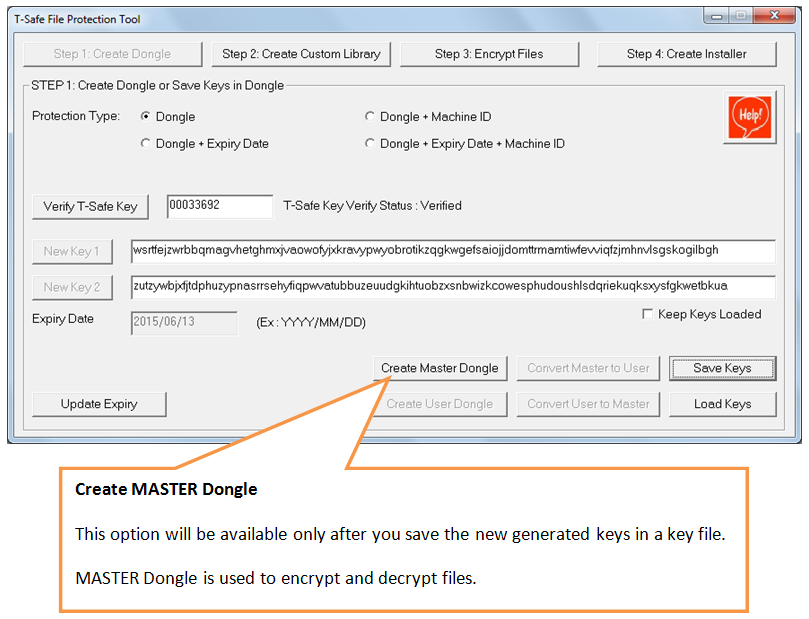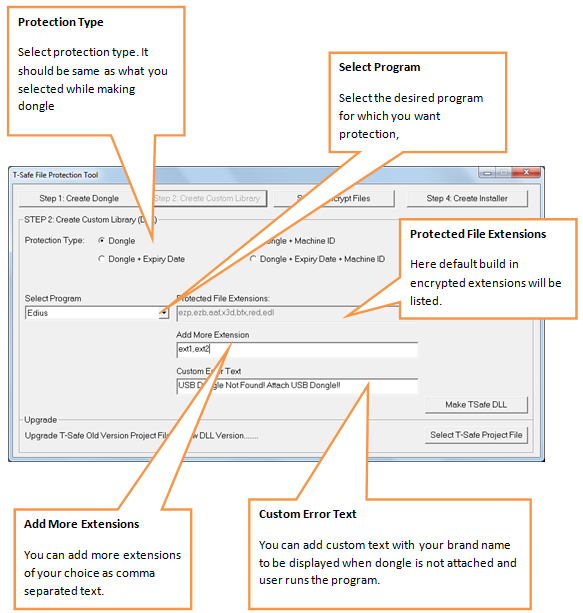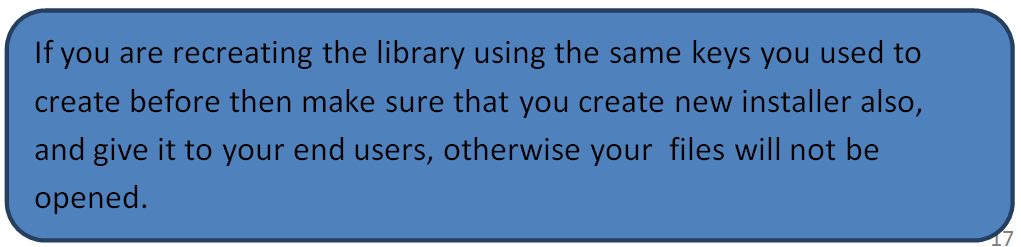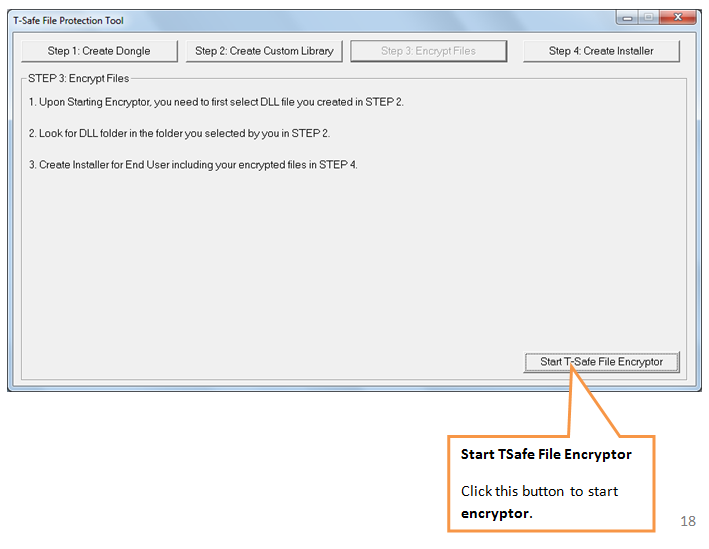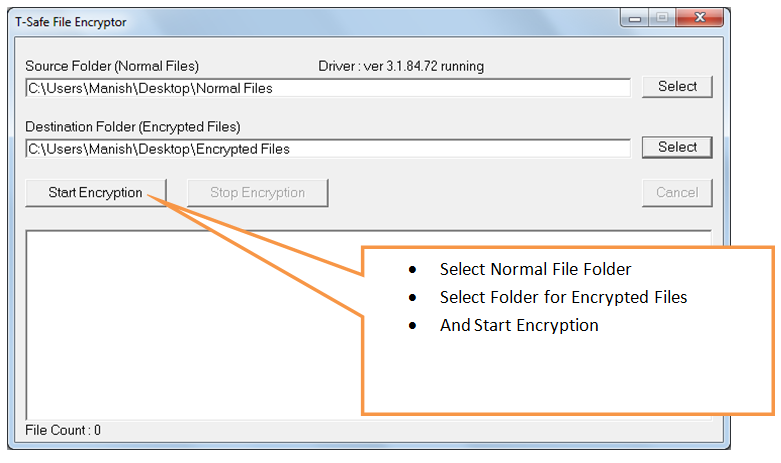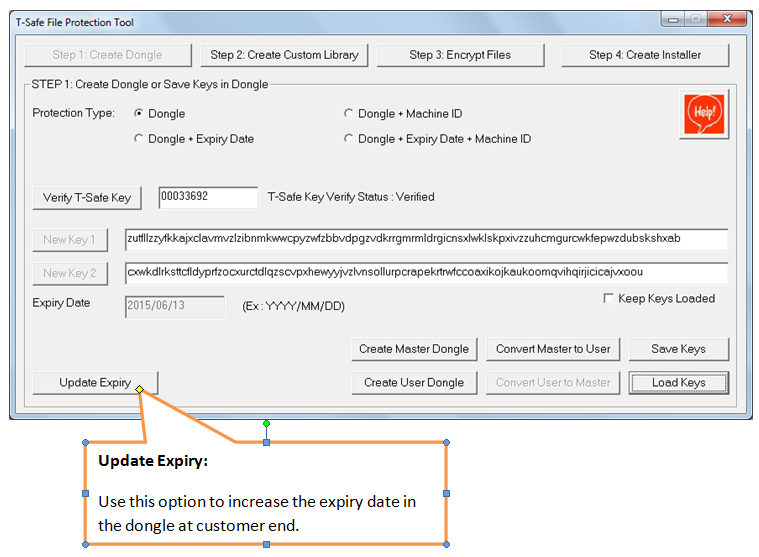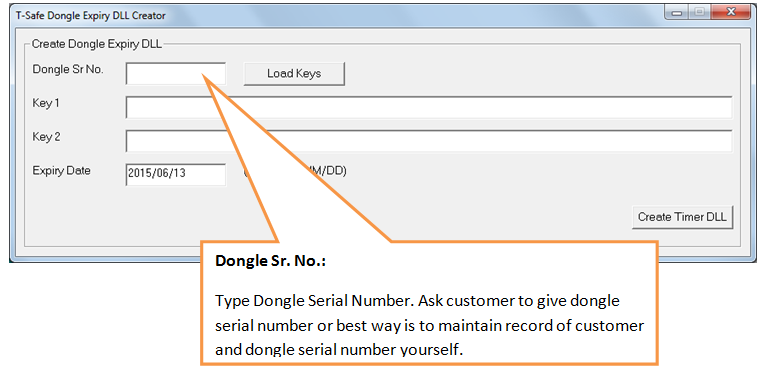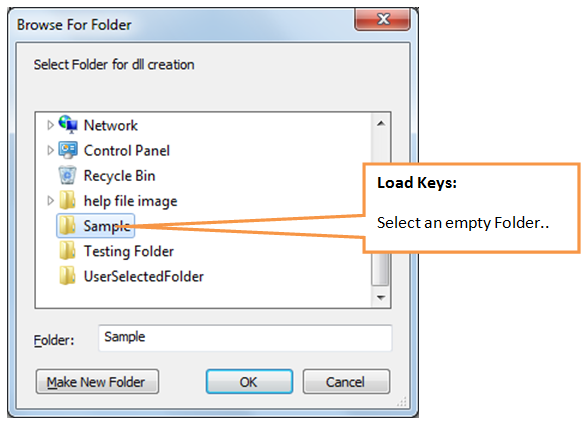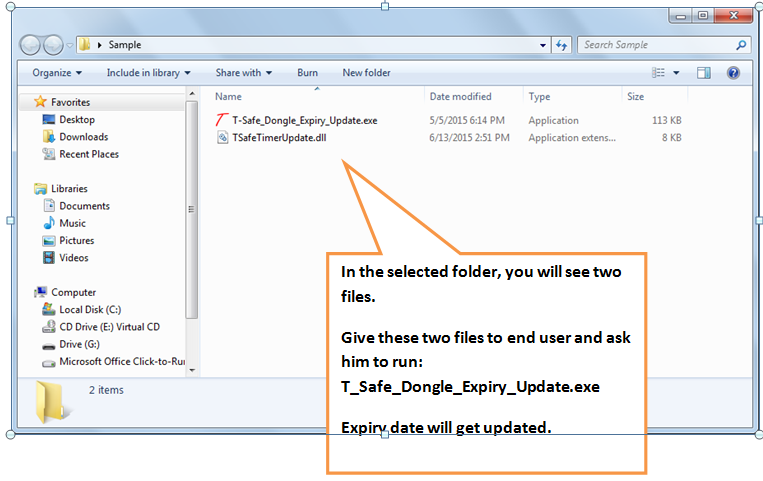T-Safe Dongle based Protection for all types of files
![]() Piracy and control of use (licensing)
Piracy and control of use (licensing)![]() are a major concern for content developers. content can be referred as an excel file, a video, a PowerPoint file, Video projects, Photoshop project files with effects, Video editing projects with effects and audio or music etc.
are a major concern for content developers. content can be referred as an excel file, a video, a PowerPoint file, Video projects, Photoshop project files with effects, Video editing projects with effects and audio or music etc.
The need of content developers to ensure that their data/file / digital assets should only be used by the user as per the terms of use under which they are supplied.
T-Safe has come with the best in class security for digital data. T-Safe is designed for licensing of software and to secure digital contents like audio, video, word, Excel, PowerPoint files for monetization, sale or commercial use.
Available for Windows XP, Windows 7 32 bit, Windows 7 64 bit, Windows 8
Certification: ![]()
![]()
![]()
How it works:
The T-Safe protection for files works on on-the-fly encryption and uses encryption driver which integrates with windows and ensures that files software program gets non-encrypted data when it tries to read/open encrypted files.
Similarly, when the software program tries to write/save the data gets encrypted on-the-fly or in memory.
No temporary file is made during the process giving maximum possible security.
No changes are made in the structure or working of the software program to ensure that we abide by the licensing terms of that software.
T-Safe file protection uses custom encryption, though for some selected file formats and software AES 256 encryption is also available.
- T-Safe Allows distributing or commercialising digital content like video, audio, editing project files etc.
- T-Safe uses custom encryption for file protection.

- Protection is available for Adobe Reader, After Effects, Air, Flash, Illustrator, Photoshop, premier pro, Bluff Titler, CUTOK Master, Edius, Microsoft Excel, PowerPoint, Word, Pinnacle Studios, Quark Xpress, Sony Vegas, Ulead MediaStudio Video Editor, Ulead Video Studio, VLC Player.
- Can be custom developed for any file format and software program.
- AES 128 encryption is also available with pdf, audio and video
The operation of T-Safe:
There are four steps in T-Safe to achieve File Protection:
- Create dongle
- Create custom library
- Encrypt files
- Create installer
Create Dongle:
- We can create two types of dongles Master Dongle and User Dongle. Dongles store encryption keys only.
- Master Dongle allows you to create protection and Installer to your Files.Whenever you want to make changes like extending expiry date, you can do only by using this dongle.
- User Dongle is the dongle delivered to the end users or customers. The users will be able to run your program with this dongle.
To create a dongle first you need to select the protection type you want to give to your files.
T-Safe Provides four types of licensing (protection) options:
-
Dongle
In this type of protection, the program will work only with the dongle.
-
Dongle + Expiry
In this type of protection, the program will work only with the dongle for a specified time period.
-
Dongle + Machine ID
In this type of protection program will work only on one computer with the dongle.
-
Dongle + Machine ID + Expiry
In this type of protection program will work on one machine for a specified time period with the dongle.
Creating Master Dongle:
- Connect your dongle and verify the T-Safe key.
- After generating the keys press on Save Keys and after saving keys click on Create Master Dongle’.
Create Custom Library:
- After creation of the master dongle, click on create the custom library.
- Keep the type of protection same that you selected in the first step.
- Now select the software program you want to give protection from the drop down box. Only this software will be allowed to read/write encrypted files.
- There are some predefined extensions for software program you have selected. These will be displayed next to it.
- If you want to add any extension you can add it in the option Add Extension.
- Extensions should be added as below:
extn1,extn2
That is write only the extension without dot (.) and separate them by the comma(,). - Use 32 bit DLL from X86 folder for encrypting the file.
- Now click on Make T-Safe DLL, select an empty folder and click ok.
- Use 32 bit or 64-bit file and make installer as per the configuration of software to the end user. The Same encrypted file will work on both systems.
Encrypt Files:
- After generating the DLL files in step 2 click on encrypt files tab (this is step 3) and then click Start T-Safe File Encryptor to encrypt your existing files. Select the DLL files created in step 2 from x86 folder only, Encryption window will open.
- Select the source folder in which the files(normal files) to be encrypted are present and select the destination folder in which you want to keep the encrypted files and click on start encryption.
- Encryption will be a slow process so make sure that you use less number of files at a time (recommended size is less than 4 GB).
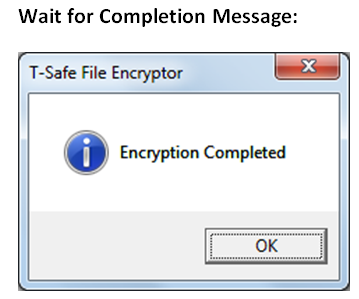
Create Installer:
- Select the same software program that you selected in creating a custom library.
- Select the installer type 32 bit or 64 bit based on end user system configuration.
- If end user software is 64 bit, 32-bit installer or vice versa, will not work and you will get the error while installing or while running.
- Enter the website name and version number of the files and videos.
- You can add a logo, license file and icon file of your software which will be displayed during installation.
- In case you want to include the encrypted data in the installer, enter the Data field as the name of the folder in which you have kept the data to be encrypted which should be in the same folder in which the DLL folder is present.
- This option should be used only when you have to protect a small amount of data if you have to protect a large amount of data then directly give the encrypted files or data to the user.
- On the end user system, the installer will create this folder in My Documents folder as below:
{Company Name}/ {Software Name} / {Data Folder Name} - Then click on create the installer.Wait for the process to complete.
Your setup folder will be present in the same folder as that of the DLL folder. - Give all the files present in output folder (including all .bin files). To customer or end user.
If your encrypted files are not included in the installer, include your encrypted data or files.
Note:
- Make sure that the users choose the same folder to install the setup file in the same folder in which the supporting software is already installed, for example, if you are protecting an adobe reader file, then make sure that the end user installs the setup file where adobe reader is already installed.
- The user needs to open the setup first after inserting the dongle and then open the encrypted file.
Creating User Dongle:
- Create one USER dongle for each customer.
- To create a user dongle connect a new dongle.
- You can see an option called Load Keys at the right bottom of the T-Safe Software Protection Tool, click on it and load the keys by selecting .tsafekeys file you saved before creating MASTER Dongle.
- Now click on Create User Dongle. Your user dongle is created!
- Remove the dongle and follow the same process for all the user dongles you want to create.
- If you want to create a large number of user dongles, check the checkbox Keep Keys Loaded. To avoid loading keys again and again.
Updating Expiry Date:
- You need to update the expiry date of the dongle when requested by the users.
- To update the expiry date ask the customer to give the serial number of the dongle or take from your own record if you have maintained customer wise dongle record.
- Now click on the option Update Expiry and enter the serial number of the dongle of customer, load the same keys from .tsafekeys file you used to create the user dongle, and enter the new expiry date then click on create timer DLL.
- Select and empty folder and click ok.
- Now open the folder and you can find two files one will be a .exe file and the another will be a .dll file. Give the files to the customer and ask him to run the .exe file, the expiry date will get updated in the dongle!
For more detailed description on T-Safe File Protection download the pdf file from here
|
T-Safe File Protection Tool Guide: |
|
| T-Safe File protection Tool |
T-Safe for Image and Video Project Protection:
| Icon | Software |
| For Edius (Canopus) T-Safe for Edius Project Files Protection |
|
| For Pinnacle T-Safe for Pinnacle Project files protection |
|
| For Adobe Premiere Pro T-Safe for Adobe Premiere Project files protection |
|
| For Adobe After Effect T-Safe for Adobe After Effects files Protection |
|
| For Adobe Photoshop T-Safe for Adobe Photoshop files Protection |
|
| For Adobe Illustrator T-Safe for Adobe Illustrator files Protection |
|
| For Sony Vegas Pro T-Safe for Sony Vegas Pro files Protection |
|
| For Boris FX T-Safe for Boris FX files Protection |
|
| For BufferTitler Show T-safe for BufferTitler Show files Protection |
T-Safe For Mircosoft Office File Protection
| Icon | Software |
 |
For Word Files T-Safe Protection for Word Files |
 |
For Excel Files T-Safe Protection for Excel Files |
| For PowerPoint Files T-Safe Protection for PowerPoint Files |
|
| For PDF Files T-Safe for PDF Project files Protection |
T-Safe for movies and video Files
| For Movies & Video Files T-Safe for Video Project files Protection |
T-Safe for Other Files
| Icon | Software |
| T-Safe Photo Viewer T-Safe Photo viewer |
|
| For CUTOK Master T-Safe Protection for CUTOK Master |
Price: Click For T-Safe Price
| Warranty | 1 year |
| Payment Terms | 100% advance |
| For Payment | Click here |
Note: Courier free for order above 10 pieces
Comparison with competition for T-Safe
Search Tags:
Adobe Premiere Pro, Adobe After Effects, Edius (Canopus), Adobe PhotoShop, Pinnacle Studio