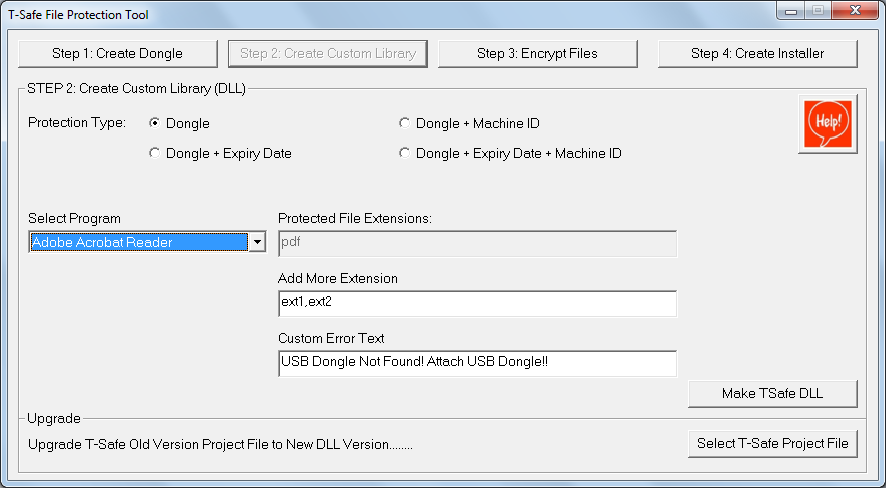T-Safe Dongle based Protection for PDF Files
T-Safe File Protection Software is designed to help distribution of PDF and other Files which needs to be protected against unauthorized copying.
Once PDF files are encrypted, they can be opened only when a authorized T-Safe Dongle is attached.Even if someone copies the files, they will remain encry
pted, hence of no use.
once the launcher is opened, i.e., encryptor is on, every PDF file you open, even if it is normal starts getting encrypted.
Available for Windows XP, Windows 7 32 bit,Windows 7 64 bit, Windows 8
Certification: ![]()
![]()
![]()
Firstly go through brief article here T-Safe File Protection which describes types of protections that can be achieved with T-Safe Dongle, creating User and Master Dongles, Updating Expiry Date.
T-Safe Software Protection Tool for PDF Files:
There are four steps in T-Safe achieving PDF Files Protection:
- Create dongle
- Create custom library
- Encrypt files
- Create installer
Create Dongle
- We can create two types of dongles Master Dongle and User Dongle. Dongles store encryption keys only.
- Go through the article File Protection to create Master and User Dongle.
Create Custom Library
- keep the protection type same.
- Select “Adobe Acrobat Reader” in “Select Program”.
- Protected Extensions for Adobe Acrobat Reader is Pdf.
- You can add extra extension in “Add More Extensions”, separating them by “,”.
- Click on “Make T-Safe Dll”, select an empty folder.
- Now Click on “Encrypt Files”, then click on “Start T-Safe File Encryptor”. select the dll file in x86 folder for encrption.
- Select the Source folder(folder containing word files to be encrypted) and destination folder, click on “Start Encryption”, wait till the files are encrypted, close the window.
Create Installer
- Click on “Create Installer”.
- Select “Adobe Acrobat Reader” from “Select Program”, Enter the details, select “Installer Type” depending on the software configuration at the End User.
- Select the “dll” file in x86 or x64 folder depending on the software configuration at the End User.
- Enter the “Data” column name as “Destination folder”, the folder containing the encrypted data, Encrypted data can be given separately to the End User, without including in the installer, if the size of encrypted data is large.
- Now click on “Create Installer”, wait until installer is created.
- Give the Output Folder to the end user, ask them to install the setup File in Output folder.
Creating User Dongles:
- Go through the article file protection for creating User Dongles.
Updating Expiry Date:
- Go through the article file protection for Updating Expiry Date of User Dongles.
Installation and Working at End User.
- User should choose the same folder in which Adobe Acrobat Reader
is already Installed.
- User should open the launcher first and then open the encrypted file.
Download the detailed pdf file from here:
|
T-Safe File Protection Tool Guide: |
|
Price: Click For T-Safe Price
| Warranty | 1 year |
| Payment Terms | 100% advance |
| For Payment | Click here |
Note: Courier free for order above 10 pieces