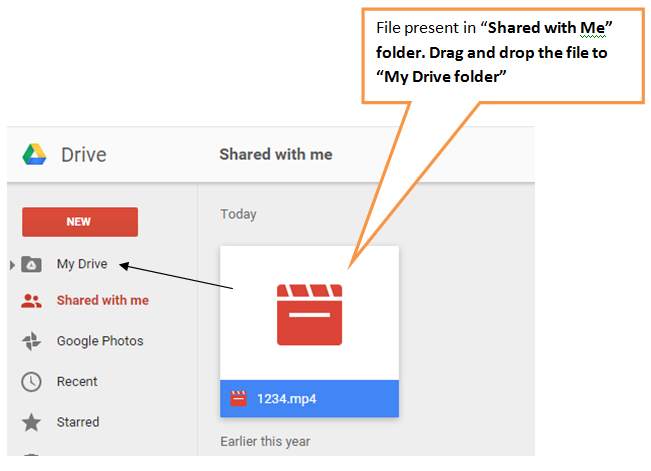Firstly go through the article ![]() How to share confidential data using Go-Safe Drive. for better understanding.
How to share confidential data using Go-Safe Drive. for better understanding.
With Google drive desktop application users can synchronize the file and at the same time mount it as a drive locally and use it like any other physical drive (flash drive / pen drive).
- Download the Google Drive desktop application, from https://www.google.co.in/drive/download/ and Install.
- Google drive icon will be shown in the taskbar after installation.
- Default Google Drive synchronization folder is C:\Users\{UserName}\Google Drive\.
- Now open GoSafe Drive Software.
- Enter password >> Add GoSafe Drive {1/2/3} >> Create the file in Google Drive folder C:\Users\{UserName}\Google Drive\.
- Click on Open>> Select Group>> Enter the Display Name >> Enter Storage Size >> OK.
- Select the drive letter.
- Now the file will mount as a drive in your My computer. Open the drive and add your confidential data to it. Close the drive as shown below.
- Once you close the drive, file will be synchronized to your online Google Drive account in My Drive folder automatically, and success message will be displayed in the taskbar.
- Share the file to your group members.
- Only My Drive folder is synched with your desktop so ask your group members to drag and drop the file from “Shared with me†folder to My Drive folder.
- The file will be synched to their desktop in Google Drive folder in C:\users\{User Name}\Google Drive.
- All shared users can mount the file as DRIVE using GoSafe Dongle having same key.
you can also download the help file from the link below.
Download
| GoSafe Drive help file |